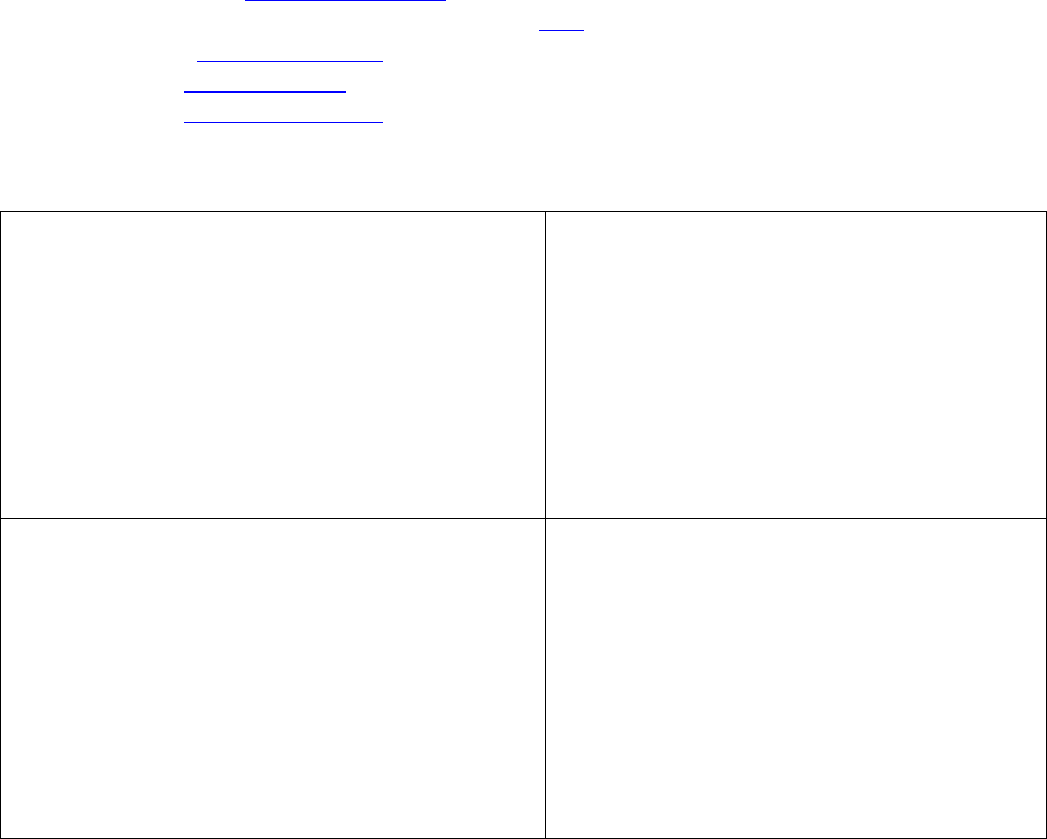
WordPress eStore Plugin EXTRA Shortcodes Reference
These set of shortcodes will only work if you have the "Extra WP eStore Shortcodes addon" installed.
Shortcodes are used in posts, pages or sidebar text widget. The functions can be used in the theme's
template file (Example: the footer.php file).
1 is the product ID or the category ID used in the following examples.
Useful Links
• Quick setup and
usage video tutorial (you must watch it).
• List of all the fancy product display templates
here.
• Creating an
add to cart button.
• Creating a
buy now button.
• Creating a
subscription button.
Use Any Fancy Display Template with Any Type of Buttons
[wp_eStore_fancy_display id=1 type=1 style=1]
Displays any product using any type of button and
any fancy display template on a post or page.
Parameters you can modify in this shortcode.
• Product ID (id)
• Button type (type)
• Fancy Style (style)
See the modifying options listed at the bottom of this
document for explanation.
[wp_eStore_fancy_display id=1 type=1 style=1
show_price=1]
It works just like the previous shortcode but you can
additionally specify if the price should be displayed or
not.
Parameters you can modify in this shortcode.
• Product ID (id)
• Button type (type)
• Fancy Style (style)
• Price Display (show_price)
See the modifying options listed at the bottom of this
document for explanation.
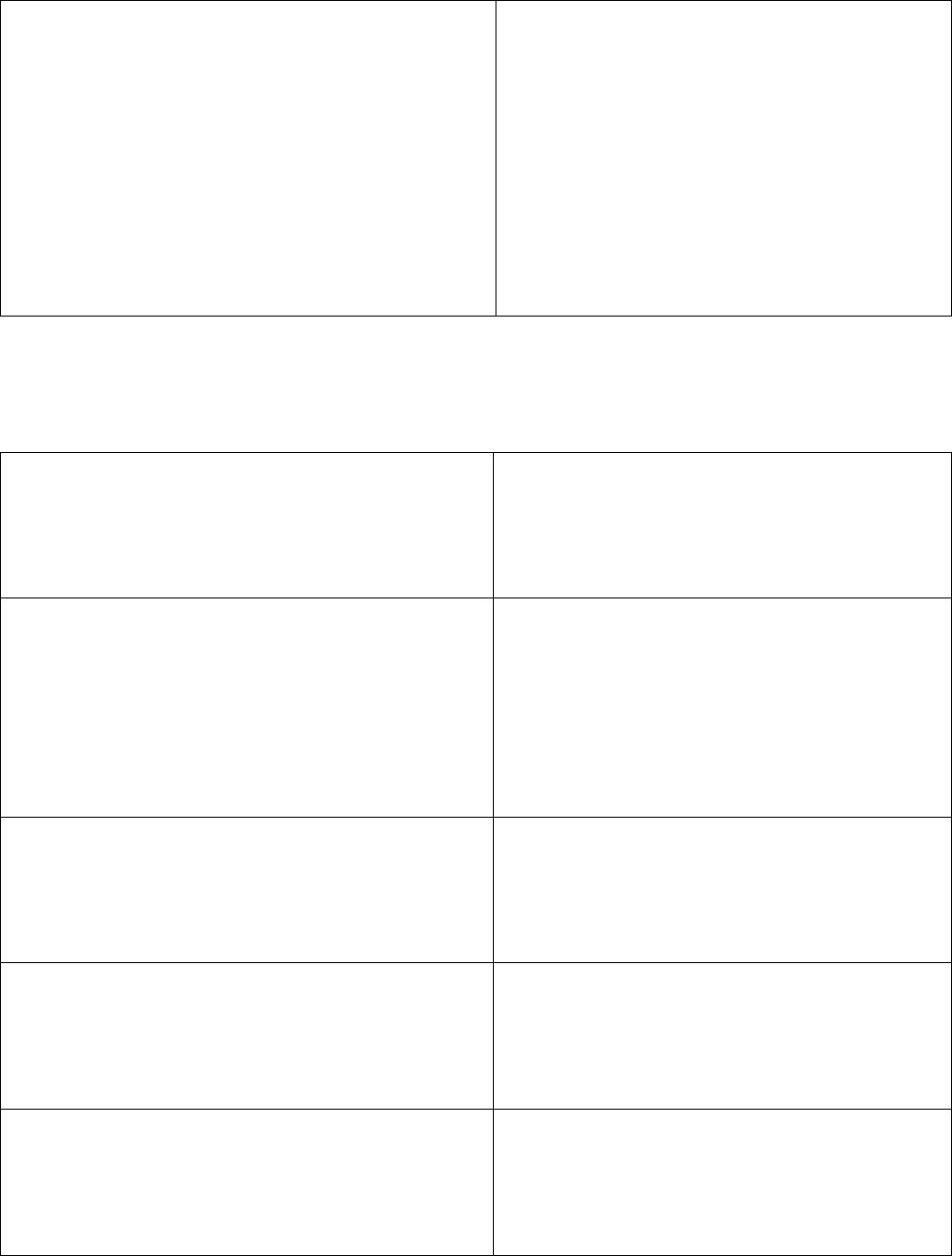
[wp_eStore_fancy_display id=1 type=1 style=1
show_price=1 restriction=1]
It works just like the previous shortcode but you can
additionally specify if the button should be restricted
for a certain WP eMember membership level.
Parameters you can modify in this shortcode.
• Product ID (id)
• Button type (type)
• Style (style)
• Price Display (show_price)
• Membership level restriction (restriction)
See the modifying options listed at the bottom of this
document for explanation.
Add to Cart Button Only Shortcodes
These shortcodes only work with "Add to Cart" type buttons.
[wp_eStore_fancy1_no_thumbnail id=1]
Displays an "Add to Cart" button using the fancy 1
option but with no thumbnail.
Parameters you can modify in this shortcode.
• Product ID (id)
[wp_eStore_add_to_cart_custom_button id=1
button="http://www.example.com/images/buttonimage.jp
g"]
Displays an "Add to Cart" button with a custom button
image (the image URL you provide in this shortcode
will override the button image specified in the
add/edit products menu)
Parameters you can modify in this shortcode.
• Product ID (id)
• Image URL (button)
[wp_eStore_fancy3 id=1]
Displays an "Add to Cart" button using the Fancy 3
display option.
Parameters you can modify in this shortcode.
• Product ID (id)
[wp_eStore_fancy4 id=1]
Displays an "Add to Cart" button using the Fancy 4
display option.
Parameters you can modify in this shortcode.
• Product ID (id)
[wp_eStore_fancy6 id=1]
Displays an "Add to Cart" button using the Fancy 6
display option.
Parameters you can modify in this shortcode.
• Product ID (id)
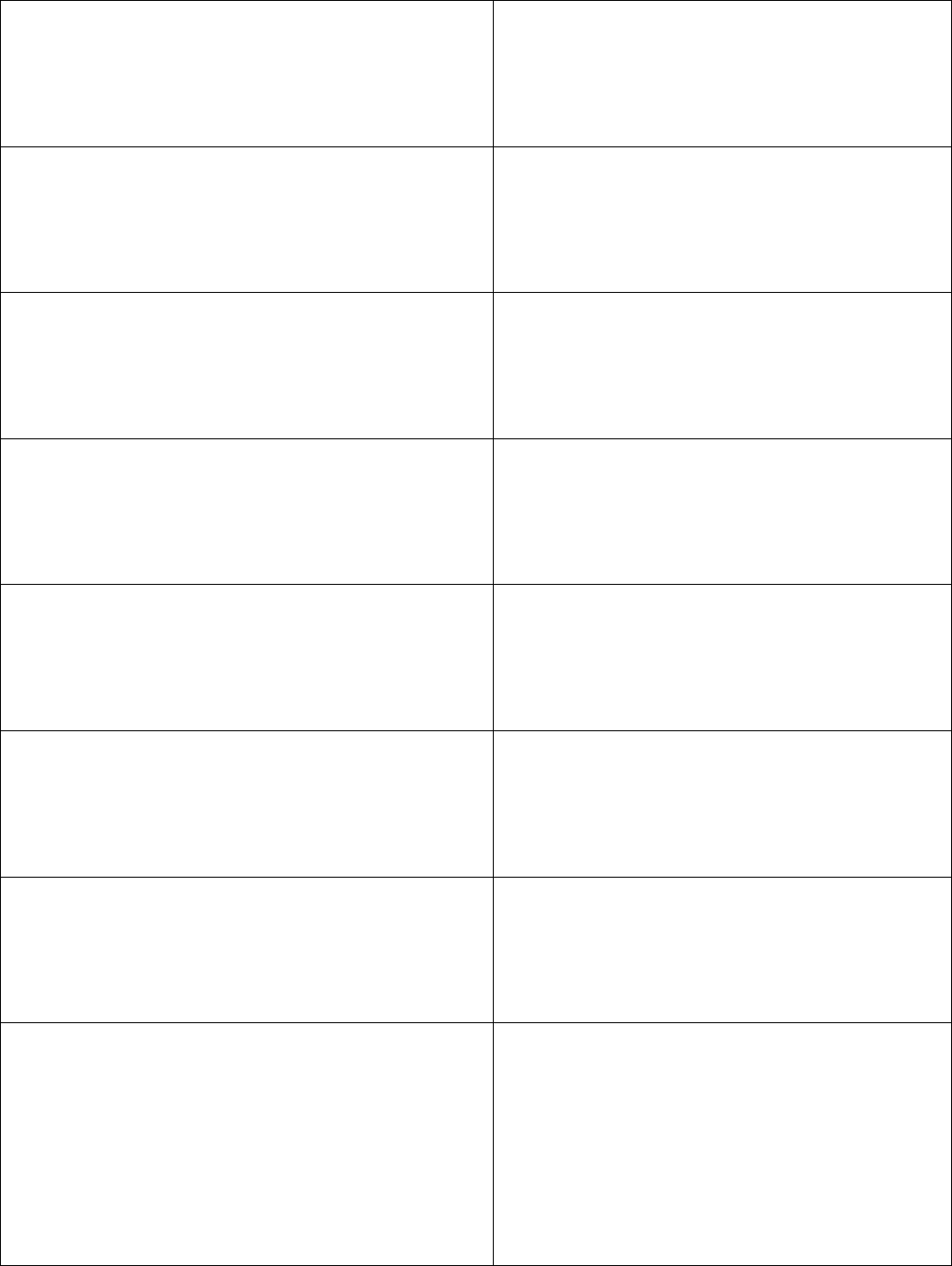
[wp_eStore_fancy7 id=1]
Displays an "Add to Cart" button using the Fancy 7
display option.
Parameters you can modify in this shortcode.
• Product ID (id)
[wp_eStore_fancy8 id=1]
Displays an "Add to Cart" button using the Fancy 8
display option.
Parameters you can modify in this shortcode.
• Product ID (id)
[wp_eStore_fancy9 id=1]
Displays an "Add to Cart" button using the Fancy 9
display option.
Parameters you can modify in this shortcode.
• Product ID (id)
[wp_eStore_fancy10 id=1]
Displays an "Add to Cart" button using the Fancy 10
display option.
Parameters you can modify in this shortcode.
• Product ID (id)
[wp_eStore_fancy11 id=1]
Displays an "Add to Cart" button using the Fancy 11
display option.
Parameters you can modify in this shortcode.
• Product ID (id)
[wp_eStore_fancy12 id=1]
Displays an "Add to Cart" button using the Fancy 12
display option.
Parameters you can modify in this shortcode.
• Product ID (id)
[wp_eStore_fancy13 id=1]
Displays an "Add to Cart" button using the Fancy 13
display option.
Parameters you can modify in this shortcode.
• Product ID (id)
[wp_eStore_fancy1_no_price id=1]
Display the product using fancy display 1 without any
price information.
This can be useful if you want to set the base price to
0 and have the customer select one of the variations
with price.
Parameters you can modify in this shortcode.
• Product ID (id)
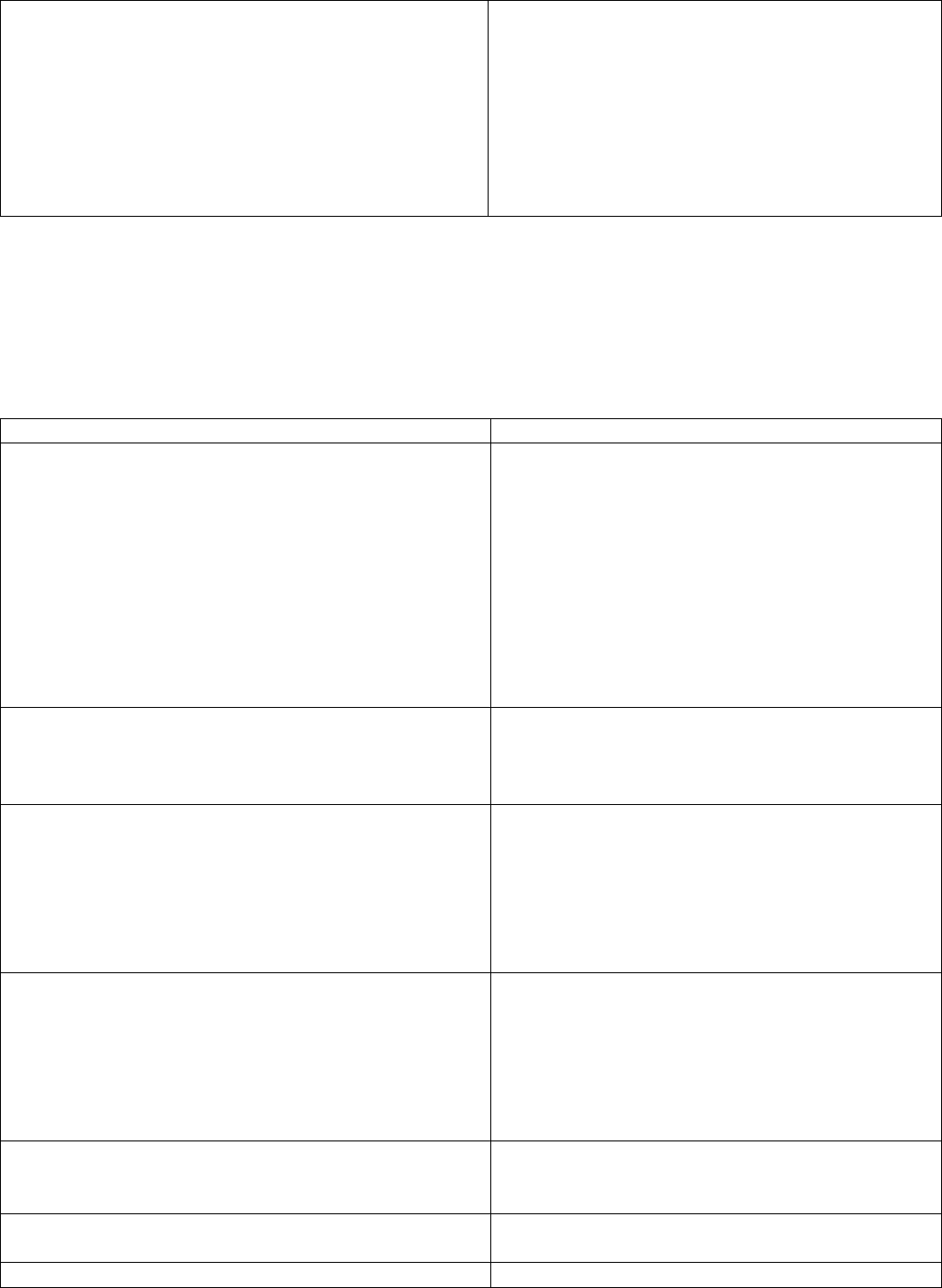
http://www.your-domain.com/?wp_eStore_add_to_cart=1
A text link that lets the user add a product to the cart
via a "Add to Cart" type button.
Parameters you can modify in this shortcode.
• Product ID (id)
• URL - Replace "your-domain.com" with your
own domain name where you have the plugin
installed.
Shopping Cart Specific Shortcodes
Use one of the following shortcodes to display the shopping cart on your site.
"Add to Cart" buttons need a shopping cart to go with it. Your customers add item(s) to the cart then they checkout from
the cart to make the payment.
[wp_eStore_display_compact_cart]
Displays a compact version of the shopping cart
[wp_eStore_display_compact_cart show_empty=1
show_sub_total=1 show_title=1 show_cart_image=1]
You can display the compact cart with a few variations
with this shortcode. The following parameters can be
set to 0 to turn it off:
Parameters you can modify in this shortcode.
• show_empty: Show the cart even when it's
empty
• show_sub_total: Show the subtotal amount
• show_title: Show the cart title
• show_cart_image: Show the shopping cart
image
[wp_eStore_display_compact_cart2]
Displays a compact version of the shopping cart with
just the number of items in the cart and a link to the
checkout page. Good for using on the sidebar of your
site.
[wp_eStore_display_compact_cart3]
Displays a compact version of the shopping cart with
just the number of items and the dollar amount in the
cart and a link to the checkout page. Good for using
on the sidebar of your site.
Your sidebar must be wider than 240px for this cart to
fit.
[wp_eStore_display_compact_cart4]
Displays a compact version of the shopping cart with
just the number of items and the dollar amount in the
cart and a link to the checkout page. Good for using
on the sidebar of your site.
Your sidebar must be wider than 240px for this cart to
fit.
[wp_eStore_display_compact_cart5]
Displays a compact version of the shopping cart with
just the number of items. Good for using on the
sidebar of your site.
[wp_eStore_cart_with_thumbnail]
Display the shopping cart with thumbnail images of
the products
[wp_eStore_total_items_in_cart]
Display the number of items in the shopping cart
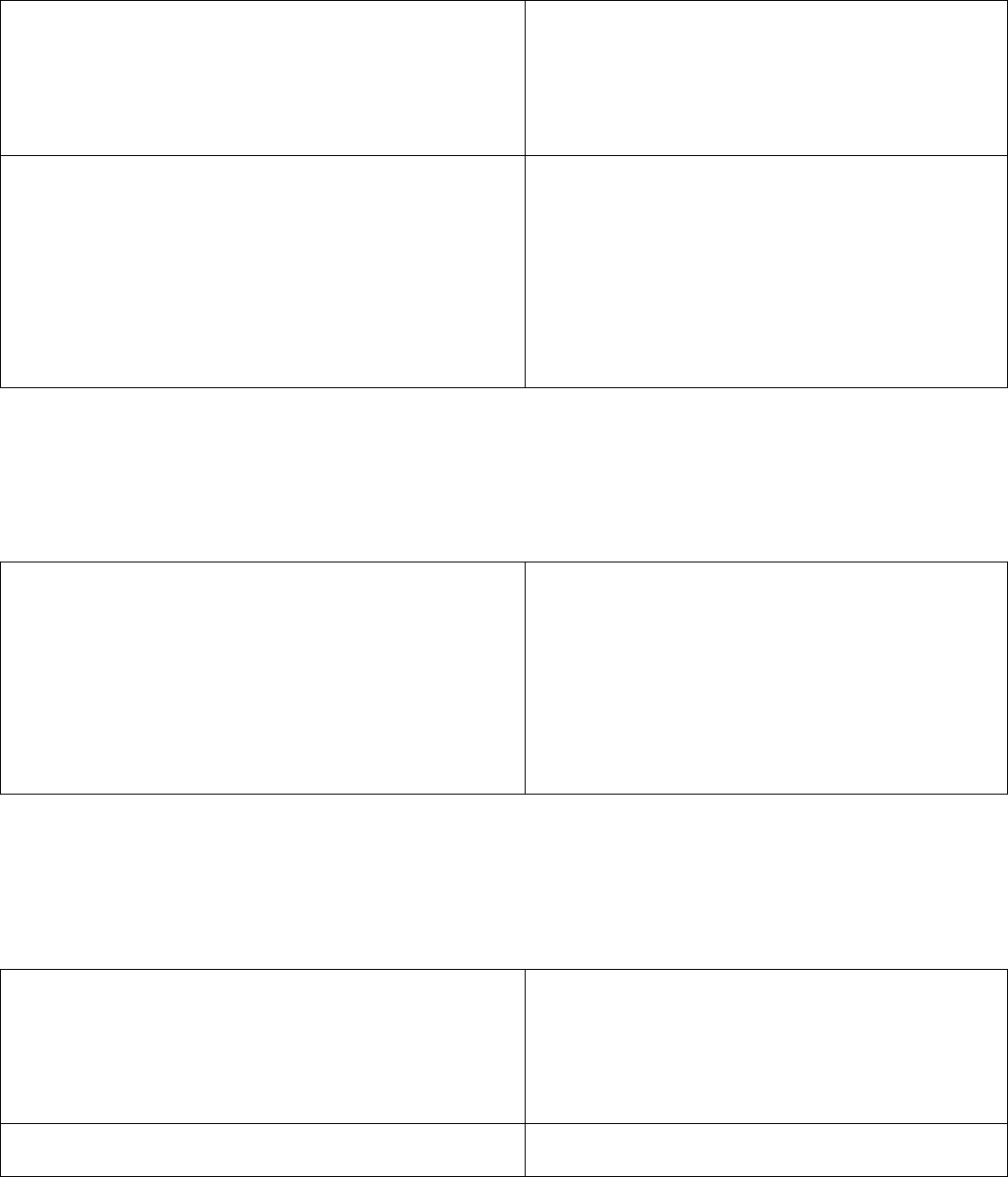
Buy Now Button Only Shortcodes
A "Buy Now" type button can be used to make once off quick payment. This button takes the customer directly to the
payment page (bypassing the shopping cart). Some users like to use this type of button on a landing page.
[wp_eStore_buy_now_fancy1_no_thumbnail id=1]
Display a "Buy Now" button using the fancy 1
template but with no thumbnail.
Parameters you can modify in this shortcode.
• Product ID (id)
http://www.your-domain.com/?wp_eStore_buy_now=1
A text link that lets the user purchase a product via a
"Buy Now" type button.
Parameters you can modify in this shortcode.
• Product ID (id)
• URL - Replace "your-domain.com" with your
own domain name where you have the plugin
installed.
Subscription Button Only Shortcodes
A "Subscription" button is used for collecting recurring payments. This means you want the payment to recur at a
specified interval (Example: once a month). For example, you could use this type of button for a membership payment.
http://www.your-domain.com/?wp_eStore_subscribe=1
A text link that lets the user purchase a subscription
product via a "Subscription" type button.
Parameters you can modify in this shortcode.
• Product ID (id)
• URL - Replace "your-domain.com" with your
own domain name where you have the plugin
installed.
Download Now Button Only Shortcodes
"Download Now" buttons are used to let a person download a file for free (without disclosing the true location of the file)
[wp_eStore_free_download_ajax_fancy id=1]
Show the ajax based squeeze form using the fancy1
product display template
Parameters you can modify in this shortcode.
• Product ID (id)
[wp_eStore_download_now_button_with_stamping id=1]
When a logged in member of WP eMember plugin
uses this button to download the file it will stamp it
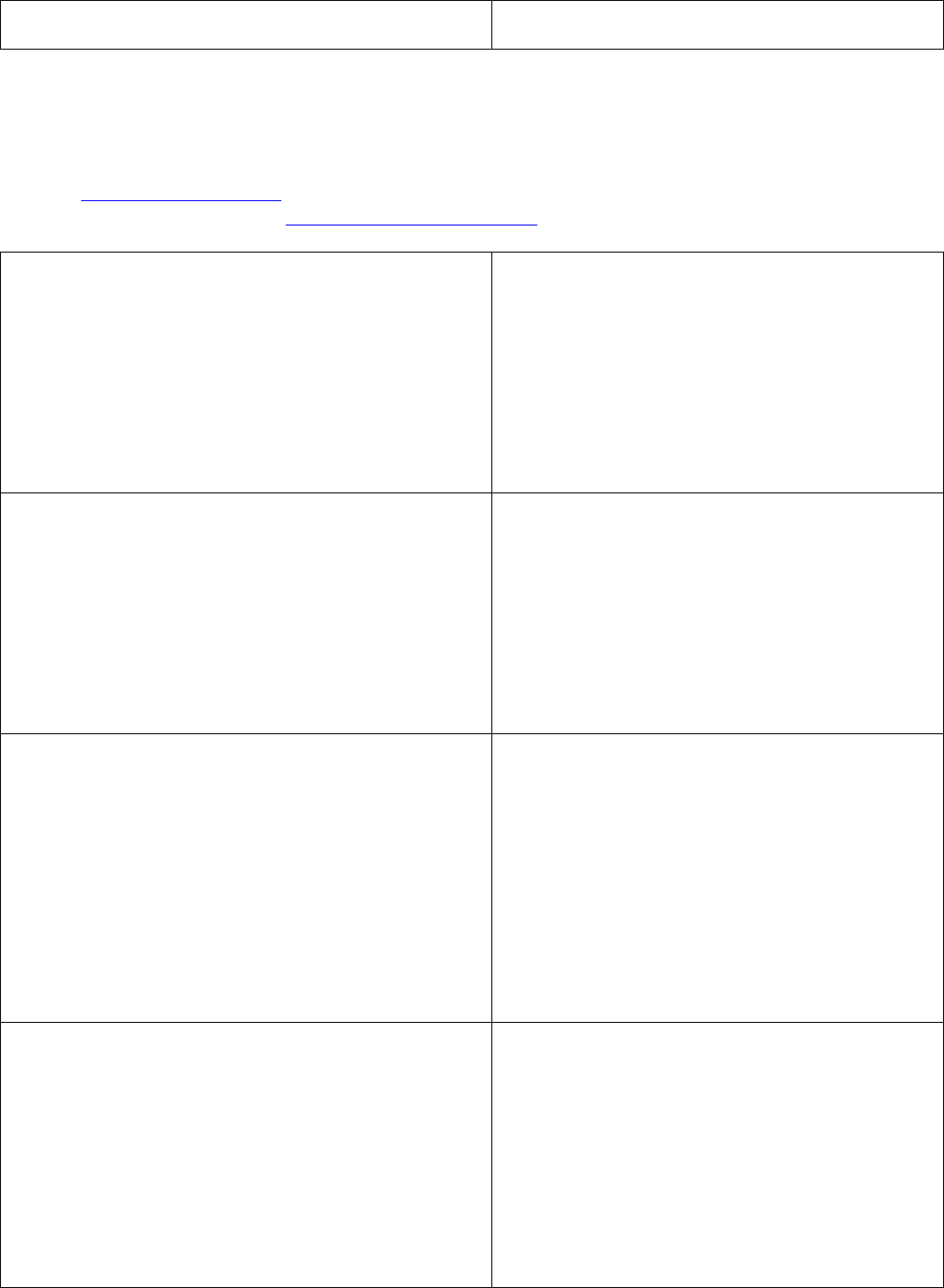
using the details from eMember's member info and
then send the download to this member.
Category Display Shortcodes
Category Specific buttons work with product categories.
Useful Links
• Product
Category Documentation
• Using different buttons types and
display templates with category
[wp_eStore_category_products_fancy id=1 style=3]
Displays all the product(s) from a particular category
on a post or page using a fancy display.
Parameters you can modify in this shortcode.
• Category ID (id)
• Style (style)
See the modifying options listed at the bottom of this
document.
[wp_eStore_category_products_fancy id=1 style=3
order=1]
Displays all the product(s) from a particular category
on a post or page using a fancy display.
Parameters you can modify in this shortcode.
• Category ID (id)
• Style (style)
• Product order (order)
See the modifying options listed at the bottom of this
document.
[wp_eStore_category_products_fancy id=1 style=3 order=1
type=1]
It works just like the previous shortcode but you can
additionally specify the type of button to use for the
display.
Parameters you can modify in this shortcode.
• Category ID (id)
• Style (style)
• Product order (order)
• Button type (type)
See the modifying options listed at the bottom of this
document.
[wp_eStore_category_products_fancy id=1 style=3 order=1
type=1 number=5]
It works just like the previous shortcode but you can
additionally specify the number of products to show
from the category.
Parameters you can modify in this shortcode.
• Category ID (id)
• Style (style)
• Product order (order)
• Button type (type)
• Number of products displayed (number)

See the modifying options listed below.
[wp_eStore_show_all_products style=1 order=1]
Displays all the product(s) on a post or page using a
fancy display.
Parameters you can modify in this shortcode.
• Style (style)
• Product order (order)
See the modifying options listed below.
[wp_eStore_show_all_products style=1 order=1 type=1]
It works just like the previous shortcode but you can
additionally specify the type of button to use for the
display.
Parameters you can modify in this shortcode.
• Style (style)
• Product order (order)
• Button type (type)
See the modifying options listed below.
[wp_eStore_list_categories] Display a plain list of all the categories.
[wp_eStore_list_categories count=true]
Display a plain list of all the categories with product
counts.
Parameters you can modify in this shortcode.
• Count (count)
o False (don't show)
o True (show)
[wp_eStore_list_categories count=false order=1]
Display a plain list of all the categories with a specific
sort order. You can modify "order=1" parameter to
customize the category display order.
Parameters you can modify in this shortcode.
• Order (order)
• Count (count)
o False (don't show)
o True (show)
See the modifying options listed below.
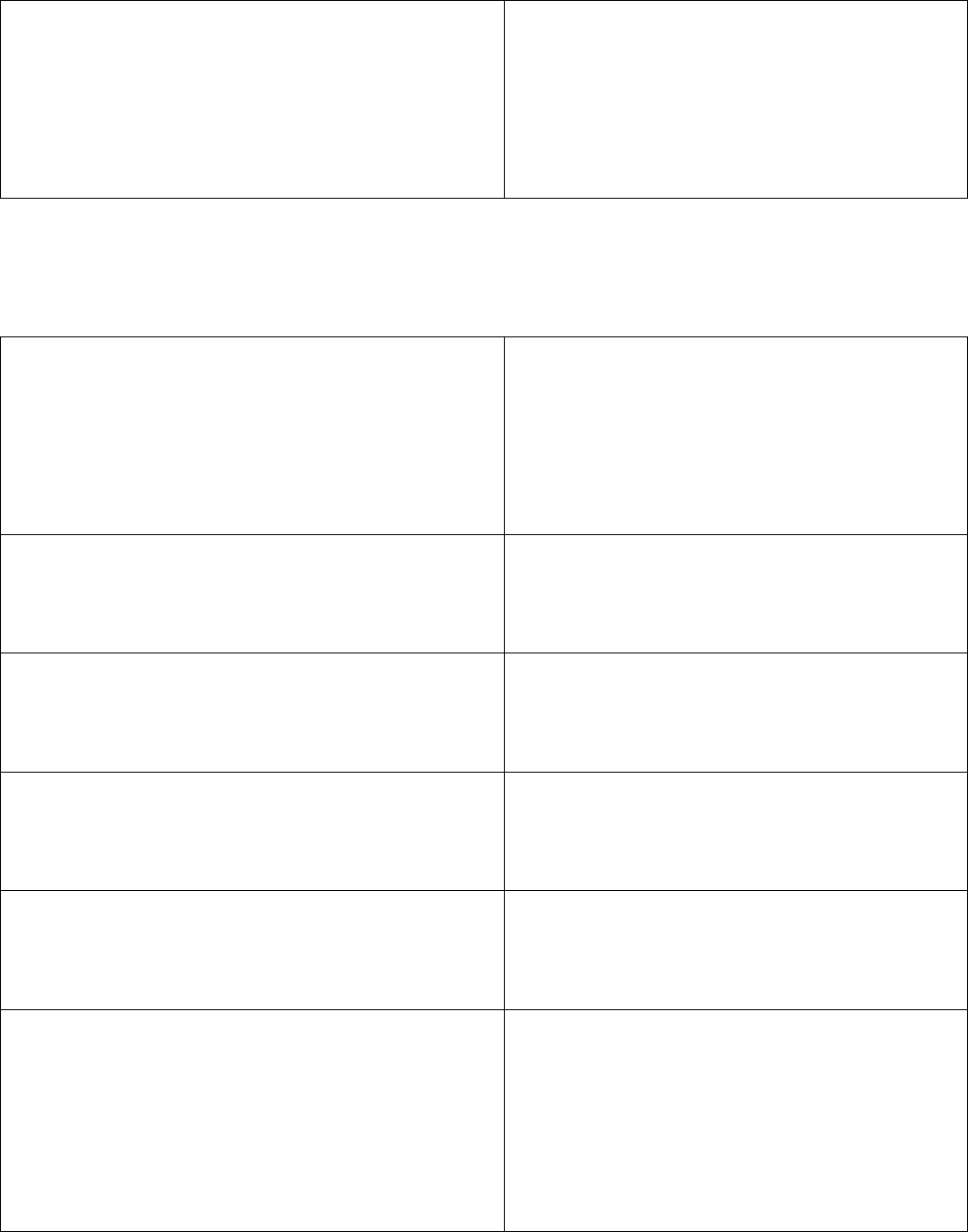
[wp_eStore_fancy_category_display id=1 style=1]
Display a category with a fancy display style
Parameters you can modify in this shortcode.
• Product ID (id)
• Style (style)
See the modifying options listed below.
Miscellaneous Shortcodes
These shortcodes are used to do miscellaneous options (Example: Show a sales counter or remaining copies of a product).
[wp_eStore_audio_player src =
"http://www.example.com/auido/test.mp3"]
A proper shortcode implementation of the WordPress
audio player plugin.
Can be used to embed an audio player in the
description field of the fancy display.
When you copy and paste the shortcode make sure
it's in one line.
[wp_eStore_product_search]
Place it on a post or page to allow your customers to
search your products database
[wp_eStore_product_search_with_add_to_cart_button]
Place it on a post or page to allow your customers to
search your products database. The results will show
an add to cart button next to every product so it can
be added to the cart.
[wp_eStore_download_link_sender]
Adds a form to a post or page so your customers can
request download links for the products that they
purchased from you. This will include any past
purchases.
[wp_eStore_purchase_history]
Use this shortcodes on a page to show customers
their purchase history. They will be able to see which
products they purchased from you.
[wp_eStore_latest_products number=5 style=1]
Displays the last 5 recently added products on a post
or page using fancy display 1.
Parameters you can modify in this shortcode.
• Number (number)
• Style (style)
See the modifying options listed below.
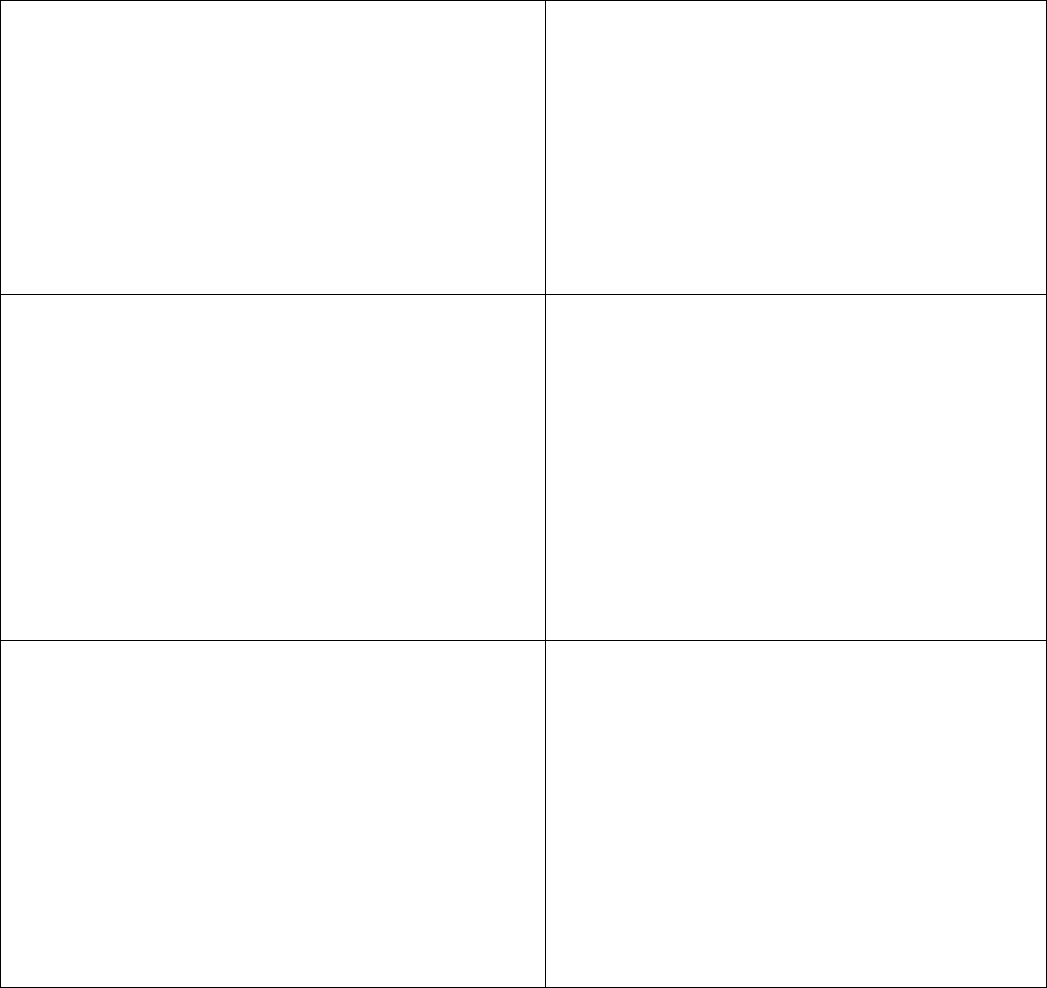
[wp_eStore_random_products number=1 style=1 type=1]
Display any number of random product(s) from your
available products using any type of fancy display and
any type of button.
Parameters you can modify in this shortcode.
• Number of products (number)
• Style (style)
• Button type (type)
See the modifying options listed below.
[wp_eStore_random_products number=1 style=1 type=1
cat_id=1]
It works just like the previous shortcode but you can
additionally specify the category ID. The random
products will be selected from the products that exist
in the specified category.
Parameters you can modify in this shortcode.
• Number of products (number)
• Style (style)
• Button type (type)
• Category ID (cat_id)
See the modifying options listed below.
[wp_eStore_popular_products number=1 style=1 type=1]
Display any number of popular products (based on
the number of quantity sold) from your available
products using any type of fancy display and any type
of button.
Parameters you can modify in this shortcode.
• Number of products (number)
• Style (style)
• Button type (type)
See the modifying options listed below.
Modifier Option Index
Button Type Modifier (type)
Use the following number to modify which type of button is displayed.
• 1 - Add to Cart type button
• 2 - Buy Now type button
• 3 - Subscription type button
• 4 - Download Now type button
Fancy Display Modifier (style)
This is used to specify which display option you wan to use. You simply specify the number of the display you want to use
in the shortcode.
Example: [wp_eStore_fancy_display id=1 type=1 style=1] (see red text)
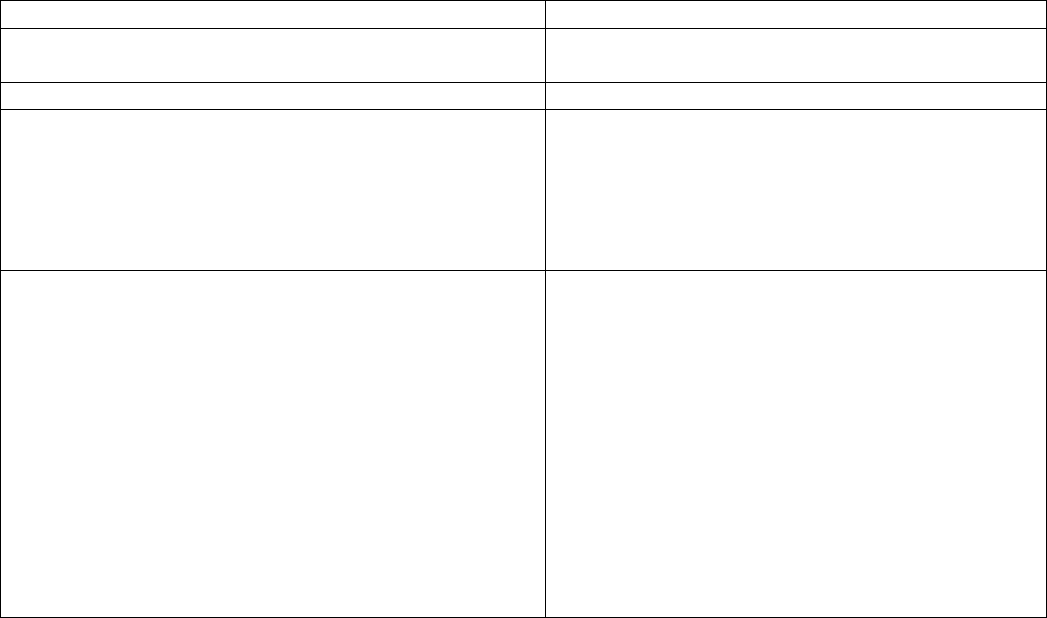
Price Display Modifier (show_price)
0: Do not show the price of the product
1: Show the price of the product
Membership Access Modifier (restriction=1)
For example if you want your members from membership level 2 to be able to interact with the button then use
"restriction=2"
Category Order Modifier (order)
Here are the options you have for this modifier.
• 1 - Sort by product ID in ascending order
• 2 - Sort by product ID in descending order
• 3 - Sort by product name (a-z)
• 4 - Sort by product name (z-a)
PHP Functions
You can use the PHP functions in your theme's template file (if needed).
<?php echo wp_eStore_list_categories(); ?>
Display a plain list of all the categories
<?php echo wp_eStore_list_categories(true); ?>
Display a plain list of all the categories with product
counts
<?php echo eStore_get_total_cart_item_qty(); ?>
Display the number of items in the shopping cart
<?php echo
show_wp_eStore_category_products_fancy(1,3); ?>
Displays all the product(s) from a particular category
from a theme's template file using a fancy display.
You can modify the 1st parameter to match with the
category id that you want to use. You can also modify
2nd parameter to customize the display option (for
example use 5 to use the fancy5 display)
<?php echo
show_wp_eStore_category_products_fancy(1,3,1); ?>
Displays all the product(s) from a particular category
from a theme's template file using a fancy display.
You can modify the 1st parameter to match with the
category id that you want to use. You can also modify
2nd parameter to customize the display option (for
example use 5 to use the fancy5 display). You can
modify the 3rd parameter to customize the display
order. You can use one of the following values for the
3rd parameter:
1: Sort by product ID in ascending order
2: Sort by product ID in descending order
3: Sort by product name (a-z)
4: Sort by product name (z-a)
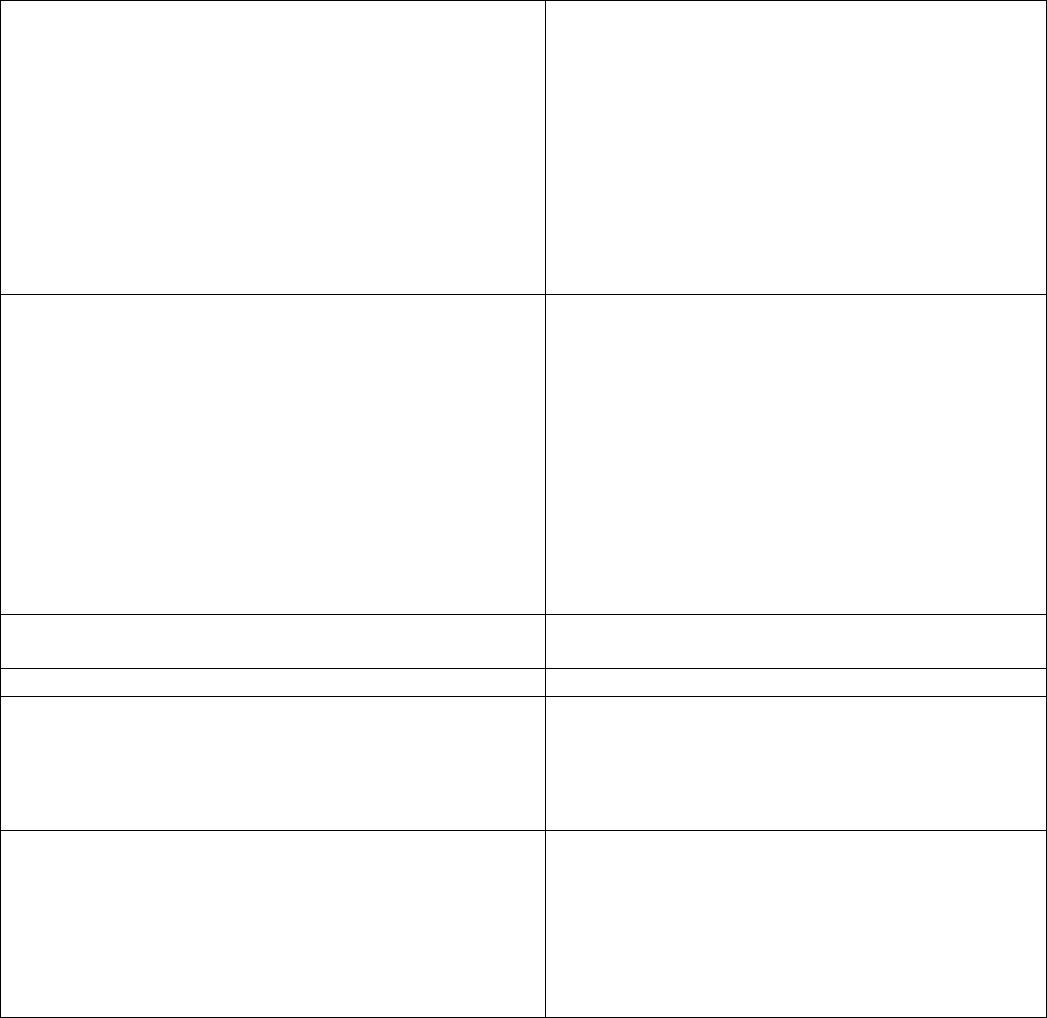
<?php echo
show_wp_eStore_category_products_fancy(1,3,1,1,5); ?>
Displays all the product(s) from a particular category
from a theme's template file using a fancy display.
You can modify the 1st parameter to match with the
category id that you want to use. You can also modify
2nd parameter to customize the display option (for
example use 5 to use the fancy5 display). You can
modify the 3rd parameter to customize the display
order. You can modify the 4th parameter to specify
the button type. You can modify the 5th parameter to
specify how many products to be shown from a
particular category.
<?php echo show_wp_eStore_product_fancy(1,1,1); ?>
Displays any product using any type of button and
any fancy style from a theme's template file. You can
modify the 1st parameter to match with the product
id that you want to use. You can also modify 3rd
parameter to customize the display option (for
example use "5" to use the fancy5 display). You can
modify the 2nd parameter to customize the type of
the button to use. You can use one of the following
values for the 2nd parameter:
1: Use "Add to Cart" type button
2: Use "Buy Now" type button
3: Use "Subscription" type button
<?php echo show_wp_eStore_free_download_ajax_fancy(1);
?>
Show the ajax based squeeze form using the fancy
display
<?php echo eStore_display_compact_cart(); ?>
Displays a compact version of the shopping cart
<?php echo eStore_show_latest_products_list(5,1); ?>
Displays the last 5 recently added products on a post
or page using fancy display 1. You can modify the first
parameter (5) to specify how many products to
display. You can also modify the second parameter (1)
to change the fancy display.
<?php echo wp_eStore_show_all_products(1,1,1); ?>
Displays all the product(s) from a theme's template
file using a fancy display. You can modify the 1st
parameter to customize the display option (for
example use 5 to use the fancy5 display). You can
modify the 2nd parameter to customize the display
order. You can also modify the 3rd parameter to use a
different button type.
